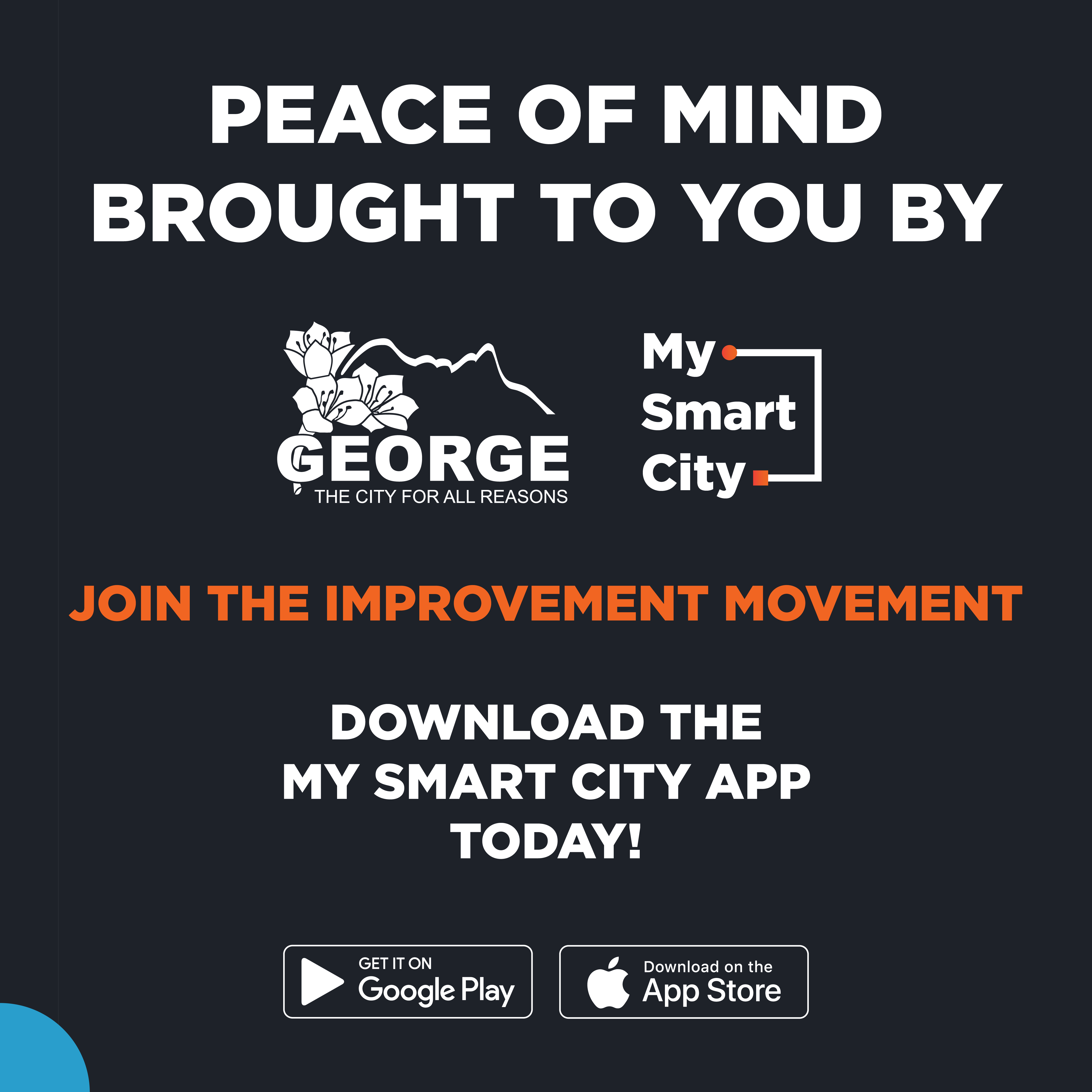With the increase in the usage of online payments, so is the growth of cybercrime, and the George Municipality calls on the citizens, ratepayers, and Municipal clients to be vigilant and not become tricked by cybercriminals.

Spoofing (involves faking one’s identity and can be used for various attacks such as identity theft) and phishing (one such use of spoofing that attempts to steal somebody’s personal information or credentials by having them volunteer that information from a nefarious source that looks legit) attacks are becoming increasingly sophisticated, and we must be proactive in protecting the Municipality, citizens and businesses against these malicious attacks and scams.
The public is urged to carefully check the municipality’s banking detail. It is your responsibility as the payer (ratepayer, citizen, business, client of the Municipality etc.) to ensure that the correct banking details are captured when making payments to George Municipality.
We would like to remind the public of George Municipality’s banking details with FNB.
BANK DETAILS FOR GEORGE MUNICIPALITY
Bank: First National Bank (FNB)
Account Name: George Municipality
Account Type: Public Sector Cheque Account
Account Number: 62869623150
Branch Code: 210554
Swift Code: FIRNZAJJ
Use your GRG municipal account details as a reference and send proof of payment to payments@george.gov.za
For traffic fines only:
Bank: First National Bank (FNB)
Account Name: George Municipality
Account Type: Public Sector Cheque Account
Account Number: 62869623168
Branch Code: 210554
Swift Code: FIRNZAJJ
Use the traffic fine number as a reference.
Please follow these steps to update George Municipality as a beneficiary:
1. Delete your current George Municipality beneficiary.
2. Create a new George Municipality beneficiary:
a) search for George Municipality as the Institution name and click select,
b) continue filling in the required information until the transaction is complete.
Should you require any assistance in updating George Municipality as a beneficiary, please feel free to contact our Finance offices on 044 801 9111.
PLEASE TAKE NOTE OF THE FOLLOWING DOS AND DON’TS THAT MAY BE HELPFUL TO PREVENT CYBERCRIME.
DO:
• Pay attention to the salutation in the email. It should mention your full name.
• Open your browser and type the link to the site on the address bar yourself.
• If spoofing is suspected, log in by typing any characters. Some new spoof versions display ‘login failed’ in any case, so it doesn’t raise suspicion. Thus, your login failure is not an indication that the website is authentic. Watch for further clues.
• Know that financial institutions are very aware of spoofing and will not contact you by email if there are account problems.
• Know that no bank will ask you to enter your credit/debit, card PIN number, or driver’s licence number online for authentication purposes. Most will not ask for SSN, although some insurance companies do that. This is a bad practice, even if the connection is secure.
• Examine the URL on the address bar. If it contains a number followed by the website’s name, it is a spoof. A hijacked URL is shifted and blurry. Examine cookies and the status bar.
DON’T:
• Believe an email if it greets you by your e-mail address or “Dear customer”.
• Click on a link to a site in an email or from a chatroom.
• Try to log in immediately. Look for suspicious giveaways. Even if a ‘login failed’ message asks you to try again, do not enter your real login name and password, but watch for more clues.
• Panic if you receive an e-mail about account problems.
• Enter your PIN number. No bank will request such information online or by phone.
• Continue if the address bar doesn’t clearly show the real address. If in doubt, close the browser, then reopen and retype.
Ends.